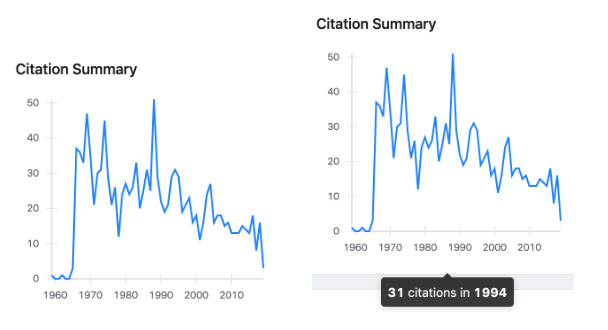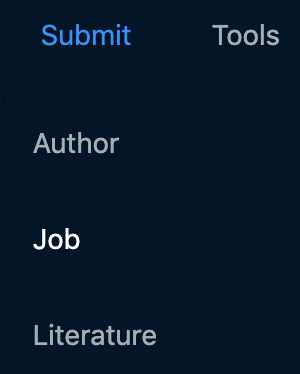After months of hard work, we are proud to say the conference database is now included on our INSPIRE beta website!
Below, you can find more information about the redesigned features:
Conference database
Redesigned to match the new INSPIRE style, this database gathers thousands of HEP conferences taking place around the globe. It enables users to refine conference search results by subject and date, but it also gives clear access to proceedings and contributions that might be linked to a particular conference. Additionally, from now on, when one submits a conference, it will be published immediately on INSPIRE.
So, let’s see how all of this looks like in more detail!
You can start searching for conferences by selecting the option via our dropdown menu straight from the homepage:
–>
Available Search Filters: Date and Subject
Users are able to narrow down their conference search by date and subject.
As per default, the featured conferences will be the upcoming ones, so the respective button will be in blue. However, users can change this by selecting a start and, eventually, an end date from the calendar or typing a date directly in the bar, in which case, the upcoming conferences button will be switched off automatically.
Let’s perform a search to see this in practice!
For now, we’ll only select a date, randomly:
Date selected, we hit “search”:
The results will always be ordered by most recent. Since we have too many, let’s now narrow them down by selecting a subject or few:
Do note that subjects filter each other out. So, the more you select, the less results you’ll see, as the search will return only those conferences that cover all the subjects you selected.
Now, if we add “ichep” as our keyword, all other things remaining the same:
Narrowing down by subjects:
And, finally:
Conference Record Overview
Straight from the search results page, you’ll be able to see an overview of a conference record.
For example, in the below screenshot, we can see the conference name, date, venue, website, subjects covered during the event (keywords), as well as contributions and proceedings linked to the conference:
Once you’ve clicked on a conference record, you will also be able to view which series it belongs to and its main contacts:
Plus, you will see the entire list of contributions to the conference, which you can further narrow down papers by subject and collaboration, and sort by most recent or cited.
Conference Submission Form
If you would like to submit a new conference to INSPIRE, you can do so by clicking on ‘Submit’ on the top right of the page:
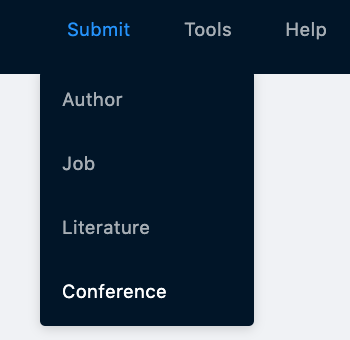
See the submission form here.
Once you submit a conference, it will be instantly visible on INSPIRE, without the need for a curator’s approval.
——
We hope you like the new look and feel of our conference database! As always, we warmly welcome your feedback. You can email us with any comments at feedback@inspirehep.net!